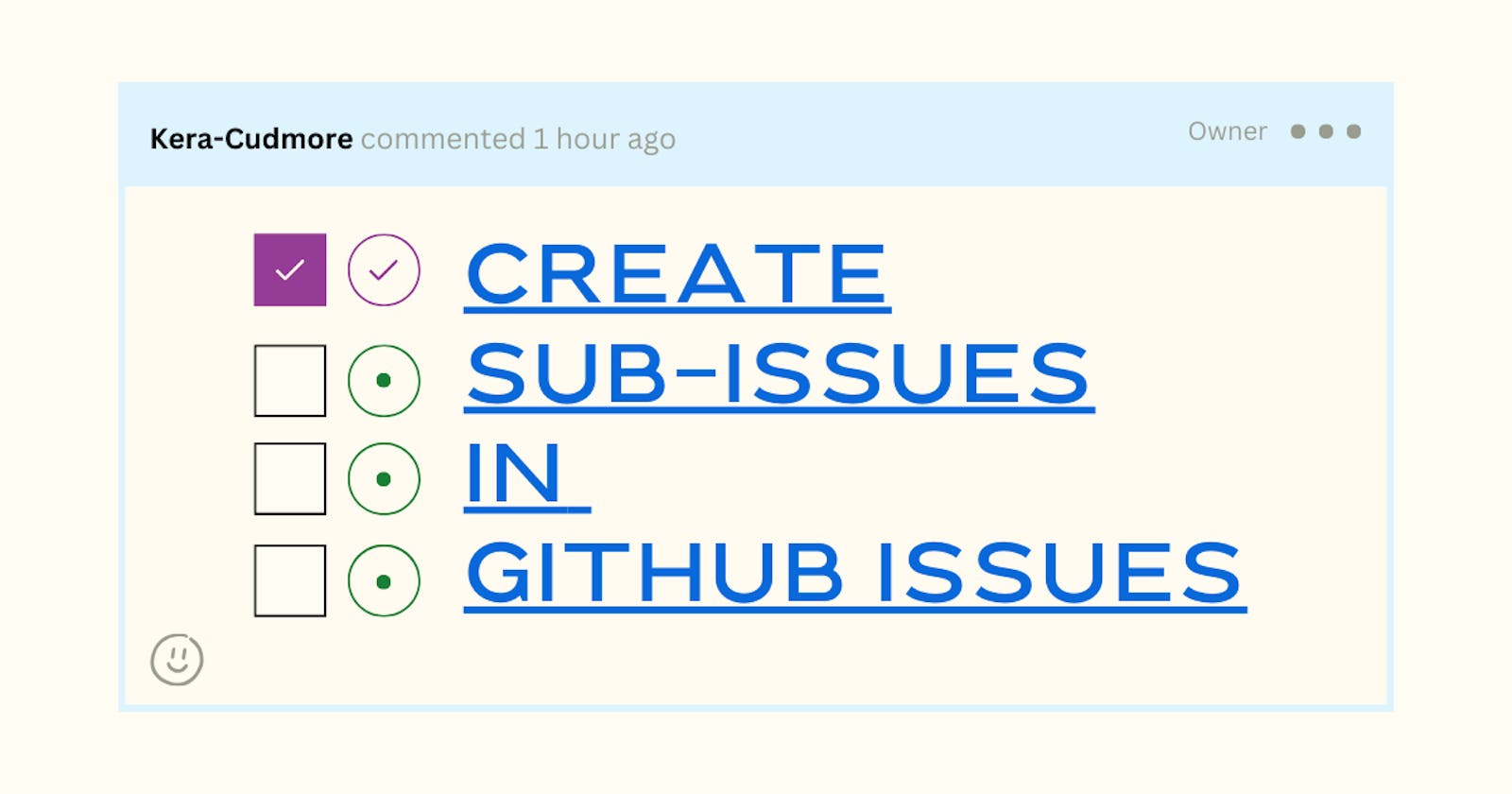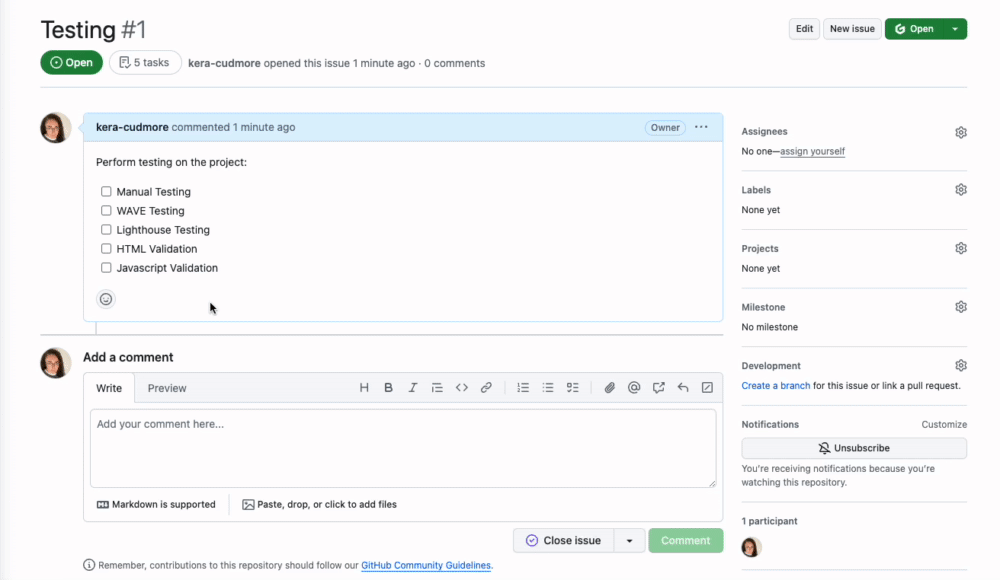I love utilising GitHub issues to organise a project, especially during a hackathon, and this little tip on how to create sub-issues may come in useful to break up larger tasks into smaller sections. This makes it easier than ever to track exactly what each team member is working on.
How to create a sub-issue
Create an issue in GitHub for the parent task.
In the body of the issue create a task list (checkboxes) for each item you want to make a sub-issue.
Create the issue. You will then be taken to the issue page.
Hover over a task list items you want to convert into a sub-issue. You should see the issue icon appear on the right hand side of the list. Click the icon to create a sub-issue. The task item should change to a link to the new issue.
Open the new sub-issue. Add a description , label, assignee etc.
Pro Tip:
If you want to save time and edit the sub-issues description etc before creating it you can hold the alt/option key and then click the issue icon. This will open the issue form allowing you to further edit the details before creation.
Navigating back to the parent issue is easy, just click the parent issue button located underneath the title on the sub-issues page.
Another fun feature is that the task in the parent will automatically be checked once you close the sub-issue - perfect for keeping track of what issues are left to complete.
Have you ever used sub-issues? I'm looking forward to giving them a spin during my next hackathon, and would love to know what you think of them if you do give them a try.